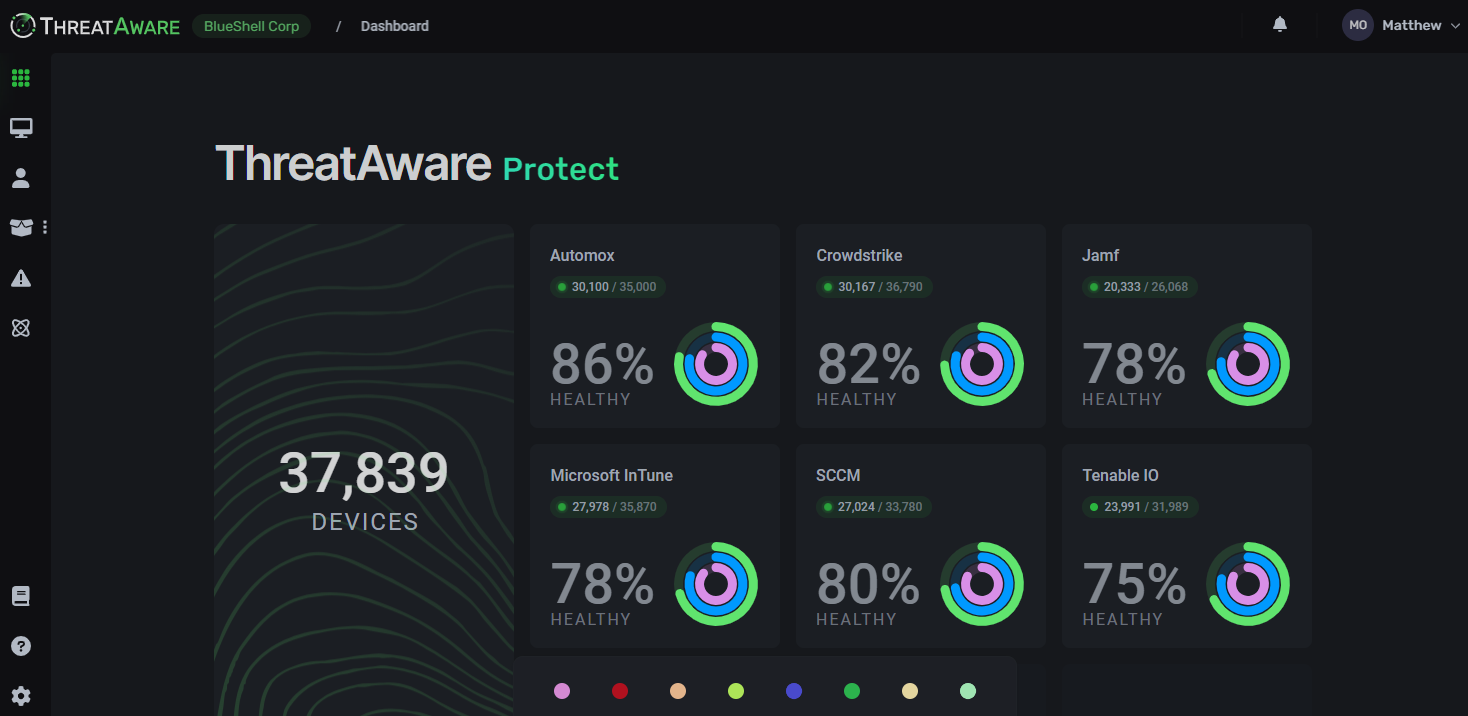Josh ThomsonAutomox Overview And Setup
Cloud based tool that automatically updates operating systems.
What Is The Purpose Of Automox
Automox is a Cloud based tool that automatically updates the following operating systems:
- Windows
- Mac
- Linux
It also updates the following applications:
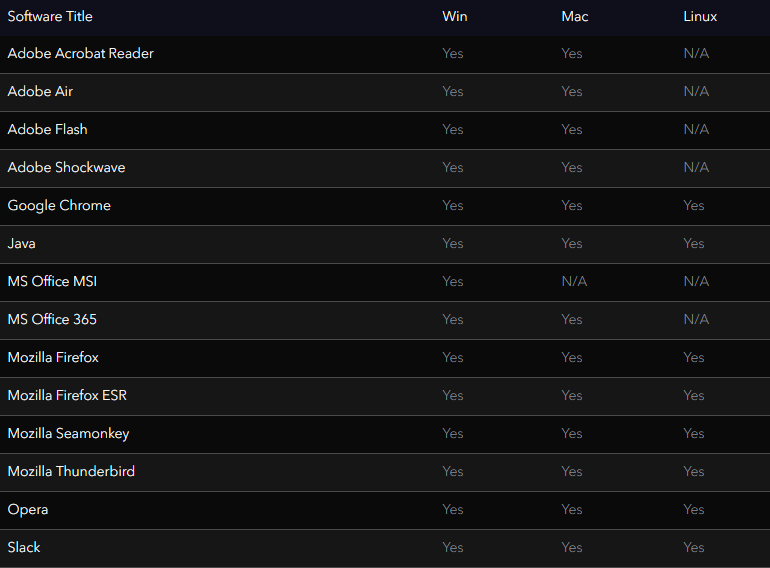
All updates are performed automatically to a set schedule.
How To Setup Automox
The basic setup steps are:
- Configure the groups
- Setup the policies
- Apply the correct policy to the appropriate group
- Install the agent to all machines
- Monitor via ThreatAware
Groups
There are a number of reasons to set up a group, for example:
- Patch testing group
- Servers
- Workstations
- VIPs
- Security updates only
The number of groups will be dependent on your organisation’s unique setup, but ThreatAware recommend keeping them to a minimum.
Policies
The options here are:
- Patch All
- Patch All Except…
- Patch Only…
- Manually Approve
- By Severity
We would recommend Patch All unless you need to create an exception to resolve a particular issue.
Policy Info
Here you can name the policy, add any notes and set if the policy is on or off. You are also able to set if you want to allow devices to automatically reboot, although ThreatAware recommend against this.
Schedule
Select how frequently you would like to apply patches. ThreatAware recommend weekly as waiting a month for certain updates will expose your business for too long.
Options:
- Missed Patch Window – ThreatAware recommend you select this as the likelihood of machines not being on during the patch window is very high.
- Patch Notifications – ThreatAware strongly recommend this is enabled so that your team know when updates are pending to be installed.
Policy Assignment
Once created your policies need to assigned to the relevant groups. Within each policy you can select the groups from the right-hand side. Once assigned, be sure to check that you have switched them on in the policy settings.
Agent Installation
To ensure all of your machines are fully patched we recommend installing Automox on all of your workstations and servers. The simplest way to do this is to utilise Webroot which comes with all versions of ThreatAware. The process is:
- Login to Webroot
- Select all computers you wish to install the roaming agent on (ThreatAware recommend all)
- Select “Agent Commands/Advanced/Run a DOS Command”
- Put the following details in the prompt:
- For Windows computers:
msiexec.exe /i https://console.automox.com/Automox_Installer-latest.msi /qn /norestart ACCESSKEY=YOUR-KEY-HERE
- For Mac computers:
curl -sS https://console.automox.com/downloadInstaller?accesskey=YOUR-KEY-HERE | sudo bash
Ensure the machines appear in Devices in the Automox console. Any that are missing will need to be installed manually.
Setup Complete
All of your computers should now be receiving updates from Automox. If you have the enhanced version of ThreatAware you will be able to easily track and monitor the health of your computers from one dashboard.
Ready to protect all your assets?
Leveraging its proprietary timeline-matching technology, ThreatAware ensures you have a complete, accurate, and non-duplicated asset inventory in real-time. No more guesswork – spot and fix deficiencies across your entire IT estate instantly.
Onboard in less than 30 minutes.
Request a Trial